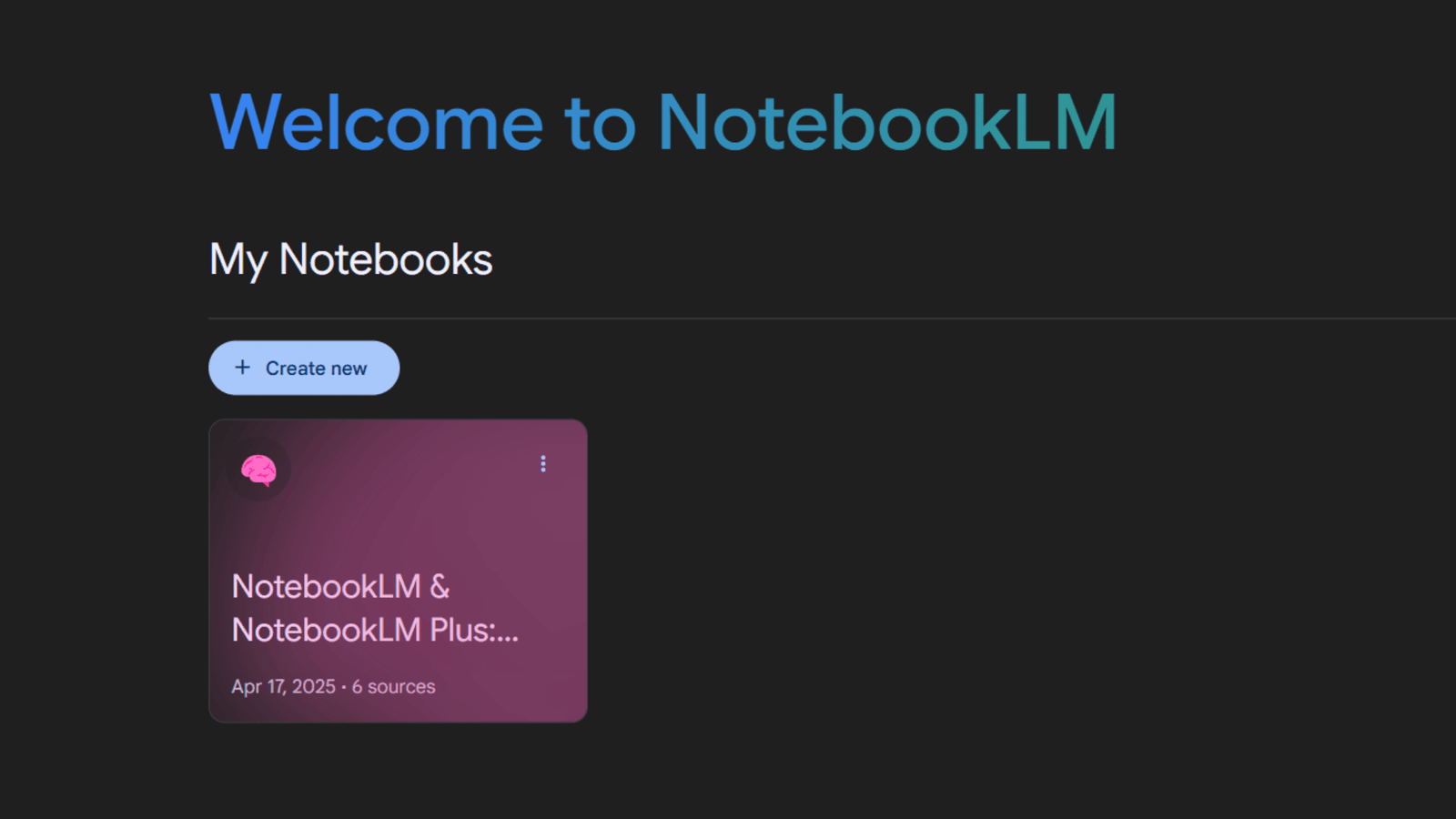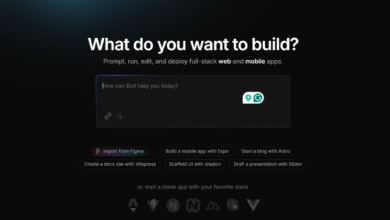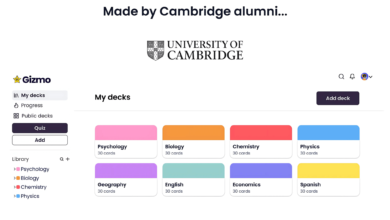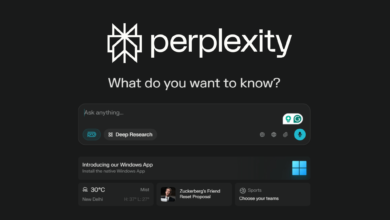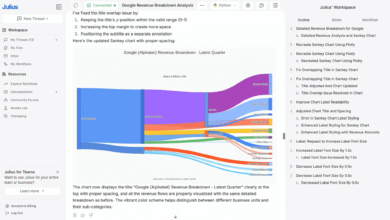Imagine you have lots of papers, notes, and articles you need to understand. NotebookLM is like a smart helper that uses computer brains (AI) to make sense of all that information. It’s from Google and it can read your documents and help you think better.
Think of it as uploading your homework or research papers, and then NotebookLM becomes an expert on those things right away. You can ask it questions, and it will give you answers based on what you uploaded, and it will even show you exactly where it found the answer in your documents.
NotebookLM can do more than just answer questions. It can also automatically create things like summaries that tell you the main points. It can make study guides to help you learn, and even create lists of common questions and answers. One cool thing is that it can even make audio recordings, like a simple podcast, where it talks about your documents in an easy-to-understand way.
So, whether you are a student, a researcher, or just someone who wants to understand a lot of information, NotebookLM can be a really useful tool to help you learn and explore your documents in a new way. This article will tell you more about what NotebookLM can do and how it can help you with your reading and learning.
NotebookLM 2025
NotebookLM is an AI-powered collaborator from Google, built to help you understand, synthesize, and generate insights from your documents. Originally launched as Project Tailwind in 2023, it now uses Google Gemini to instantly become an expert on whatever sources you upload.
Key Features
1. Core Functionality
Once you upload your documents, NotebookLM lets you ask questions and gives you answers with inline citations, showing exactly where the info came from. Basically, it turns your documents into your own personal expert.
2. Supported Formats
NotebookLM works with a variety of formats:
- PDFs
- Google Docs & Slides
- Web URLs
- Copied text
- YouTube URLs
3. Automated Content Generation
Beyond just answering questions, NotebookLM can also create different types of content from your sources:
- Summaries
- Briefing docs
- Timelines
- FAQs
- Study guides
- Audio Overviews
NotebookLM Use Cases
- Students use it to summarize and organize information for remote classes and exams.
- Individuals use it for personal reflection by analyzing their journal entries.
- Teachers use it to create podcasts from teaching materials and generate ideas to engage students
- Researchers use it to analyze large amounts of data and extract key points21.
- Writers envision using it as a “creative prosthetic” for developing long-form content.
- It’s being used to prepare arguments on societal issues by analyzing relevant source materials.
- Some users are experimenting with it for creative purposes, like making AI voices sound like book characters.
NotebookLM Alternatives
On Reddit, users have discussed how everything NotebookLM can do is already present in ChatGPT, Grok, or Claude. However, it’s also noted that NotebookLM offers a more in-depth solution for interpreting data, allowing the ingestion of large amounts of data from various formats like video and web pages for analysis, which might be less straightforward with other tools like ChatGPT (which might support processing information from a single file).
Some Reddit users find that other AI tools don’t offer the same trust as NotebookLM because NotebookLM’s answers are grounded in user-provided sources, which it cites.
How To Use NotebookLM?
Visit NotebookLM
Open your computer browser and go to the official site: notebooklm.google
Create a Notebook
Click the “+ Add Source” button on the left panel.
Choose your source(s). Supported formats include:
- Google Docs & Slides
- PDFs
- Web URLs
- Copied text
- YouTube URLs (just paste the video link)
You can also try “Discover Sources” to let NotebookLM suggest material from the web based on a prompt.
Click “Insert” to upload.
Note:
- Max of 50 files per notebook
- Each file must be under 500,000 words
- NotebookLM works best with text but supports a variety of formats
Collaborate with NotebookLM
Once your sources are uploaded, an auto-generated summary appears in the center.
Ask questions by typing at the bottom of the screen.
NotebookLM answers with inline citations, so you can see where the info came from.
Click citations to jump directly to that section in your docs.
You can also use suggested questions or type your own.
Use the Studio Panel for Content Creation
Located on the right-hand side, the Studio panel lets you create helpful content based on your documents:
🎙️ Audio Overview
- Generates a podcast-style summary with two virtual hosts
- You can tweak and customize the tone and style
📚 Other Content Options
- FAQs
- Study guides
- Tables of contents
- Timelines
- Briefing docs
- Mind maps
📝 Notebook Notes
- Save Q&A results as notes
- Add your own handwritten or typed notes for reference
Manage Your Notebook
- Add or delete sources anytime.
- Select specific sources when asking questions for more targeted answers.
- Double-check AI-generated content using the citation links to avoid errors.
- Pro Tip: Ask detailed questions to get more accurate and helpful responses.
NotebookLM Plus
NotebookLM Plus is the paid version of NotebookLM. It includes everything already available in the standard NotebookLM, but it also offers higher utilization limits, access to premium features, and additional sharing options and analytics
Also Read – Julius AI – Full Information